Have you ever visited a web site that takes forever to load? I’m sure you have and didn’t like. It’s frustrating really since there are a lot of tools out there that you can use to improve the loading times of your web site, including the Better Delete Revision plug-in for WordPress.
But before we what this plug-in does and how you it to speed up your WordPress web site, let’s first enumerate the two reasons why you should improve your site’s loading time.
- Keep the sales coming. People, especially Internet users, lead very busy lives. They expect things to be fast and instant — just think instant coffee, instant noodles, microwavable dinners — and that includes loading times for web sites. If you’re web site is loading a turtle pace, then you’re going to lose your audience and potential sales in the process.
- Make search engines like you. Google factors in loading times in their page rankings. The slower your web site, the less reason for Google to like you and rank you higher in search results. Consequently, the faster your web site, the more Google likes you. That means more eyeballs to your web site and more opportunities to cash in on those leads.
The Era of Post Revisions
Since version 2.6, WordPress has been keeping copies of your pages and posts in databases each time you make a change. Say you forgot to spell check your post and you correct it. WordPress keeps a copy for the original post with all the spelling mistakes in the database. For the sake of this article, let’s call it a draft.
Each time you make a change, WordPress keeps a draft. Assuming that you had to “update” your post five times, then there will be five “drafts” for that post in your database. These numbers add up as you write and revise more posts and pages and would inevitably affect your page loading times badly.
Here’s where Better Delete Revision plugin comes in. An improvement over the older Delete Revision plug-in, this five-star plug-in will allow you to:
- Delete redundant revisions of posts from your WordPress Database
- Deletes other database content related to each revision such meta information, tags, relationships.
- Optimize the performance of your database.
Installing and Using Better Delete Revision
Here’s a step-by-step tutorial on how to install this plug-in.
- Download the plug-in from here: http://wordpress.org/extend/plugins/better-delete-revision/
- Upload it to the plug-ins section of your WordPress dashboard.
- Activate the plug-in.
- Go to the Settings area of your blog and click on Better Delete Revision. This will take you to the manager area.
- Click on Click Revision Posts. It may take a while for it to process depending on how many blog posts you have. For our example, I have 370 posts and 669 revisions.

- Delete all of the revisions. I seriously see no reason why you would want to keep them.
- Go back to the Better Delete Revision Manager area and click on Optimize your Database. It may take a several seconds for the system to process and check your Wordpress databases. You’ll know your databases need optimizing when you see RED.
- If you see Red, click on Optimize Your Database.

How will I know if my site’s page loading times has improved?
Easy. Check your site’s page loading times before you install the plug-in and then check it again after installing and following the instructions above. You can use iWebTool’s Web Site Speed Test for this.
For our example, my site’s page loading time was 1.09 seconds before using the Better Delete Revision plug-in. It went down to 0.93 seconds after I deleted post revisions and optimized my databases. See proof below:
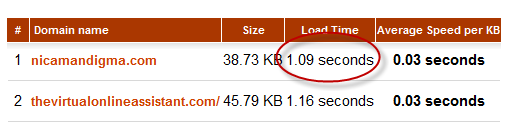
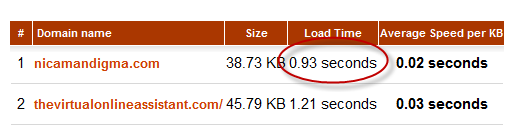
Do it now
Installing and using this plug-in will take about five minutes. With instant results as demonstrated above, I would say that it’s five minutes well spent.
